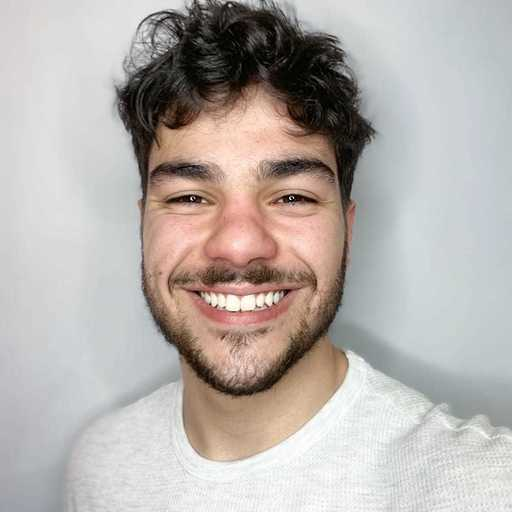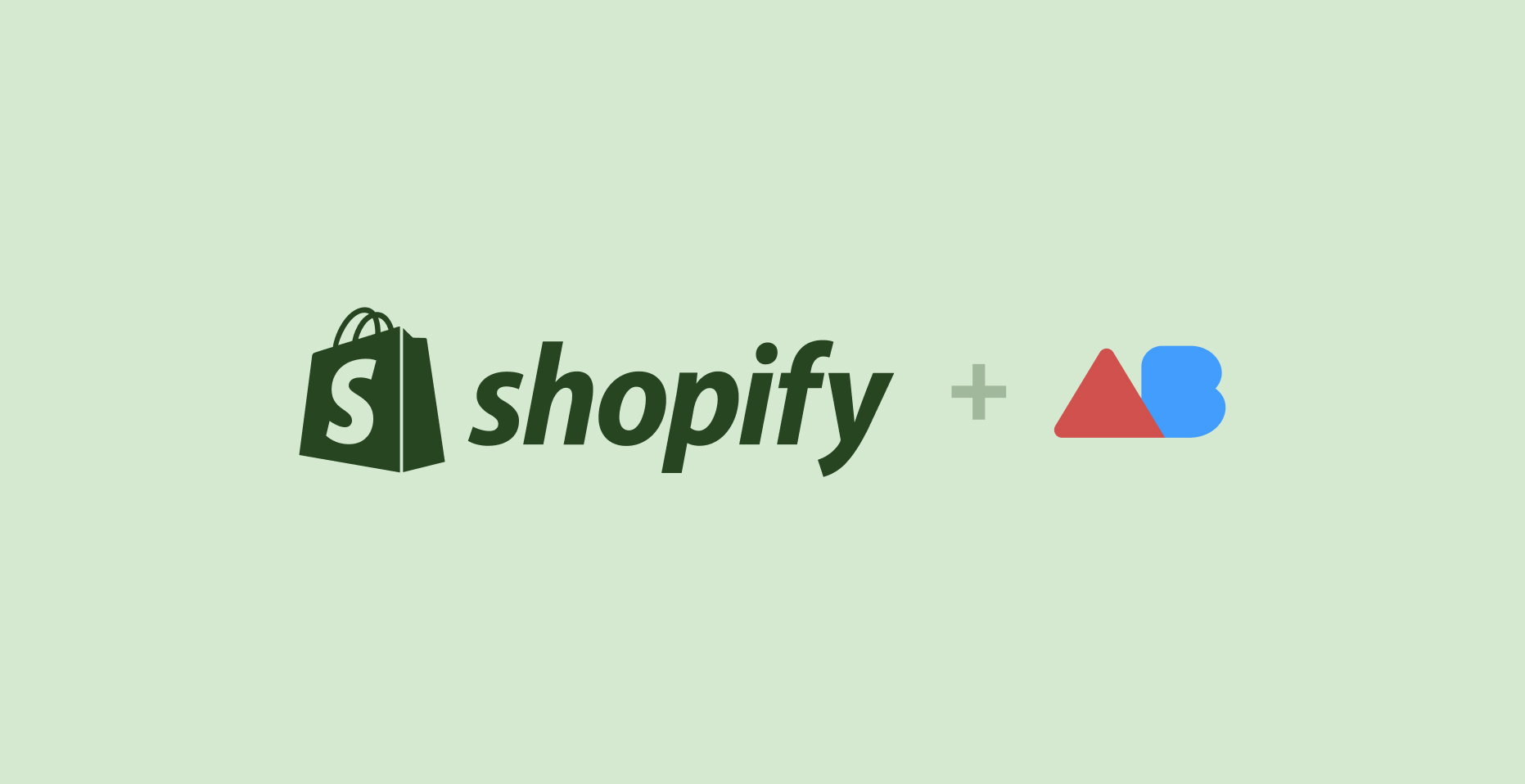Table of contents
- What is Facebook Pixel?
- How does Facebook Pixel work?
- Advantages of installing Facebook Pixel on your Shopify store
- How to set up Facebook Pixel for Shopify
- How to set up a conversions campaign on Facebook ads
1. What is Facebook Pixel?
Facebook Pixel is a piece of code that you paste on your website and lets Facebook track all sorts of data about the users that visit your site.
As knowledge is power, this little guy allows you to up your ads game by a lot, giving you the possibility of creating campaigns with website **conversion events** objectives, optimizing them, driving **remarketing campaigns**, creating **custom audiences** based on your traffic, amongst so many other things.2. How does Facebook Pixel work?
The Facebook Pixel works by using cookies to identify and track users as they interact with your business both on your website and your social media accounts (Facebook and Instagram).
This allows Facebook to identify all the different stages of the customer journey every one of your users is going through, automatically optimizing your campaigns to achieve the best results possible and giving you endless opportunities to reach your target in the most efficient ways.
As I said, the Pixel tracks all kinds of different actions on your site. These are called events, and Facebook has a list of 17 standard events for you to choose from. Most of them strictly apply to e-commerces like your Shopify store.
The ones related to e-commerce are:
Purchase: This event will be triggered when a customer completes a purchase in your store.
Lead: A lead is defined as a user that has shown a certain interest in your business.
Complete registration: Someone completes the registration form on your site (this is a type of lead).
Add payment info: When someone enters their payment information.
Add to cart: Someone adds one of your products to their shopping cart.
Add to wishlist: Someone adds one of your products to their wishlist.
Initiate checkout: Someone starts the checkout process.
Search: Someone uses the search function to look for some product on your site.
View content: Someone lands on a specific page on your website.
Contact: Someone contacts your business.
Customize product: Someone selects a specific version of a product, such as choosing a certain color.
Subscribe: Someone subscribes to a paid product or service you offer.
You can also create a custom event, which allows you to track specific actions that are not taken into account between the standard events. For now, let’s stay with the already existing ones.
3. Advantages of installing Facebook Pixel on your Shopify Store
Facebook Pixel carries great advantages for e-commerce owners. I will give you three applicable examples of how you can use them to improve your ROI (Return Of Investment).
Conversion Objective Campaign
Let’s say you want to build up an email list. So, for that, you start offering a discount coupon to people who leave their email addresses on a form you placed on your home page.
Something like this:
Thanks to the pixel, you can now create a campaign on Facebook to drive people to fill that form. You define the action of filling that form as a Lead or Complete registration event, and Facebook will optimize the campaign to find as many people as possible to fill out the form.
The same thing applies if you want to create a campaign with the **Purchase Event** as the objective for your campaign. **Facebook** will take care of driving all users that are more likely to purchase a product from you.Custom Audiences
Facebook analyzes all users that come to your site, allowing you to segment them based on the events they triggered.
But, let’s say you don’t have that much traffic to make this feature worth it. Well, you can mix your data with all the data Facebook has been recollecting from its billions of users, by creating what is called a Lookalike audience.
When you create a lookalike audience, Facebook analyzes the users that visit your site and expands it by adding other Facebook users that have the same characteristics as your users.
Pretty cool, right?
Retargeting
Did you ever go to an e-commerce store searching for a product that you decided not to buy at that time, and then you started to see ads about that same product you were looking for?
Well, that’s called retargeting, or remarketing. It is one of the most profitable advertisement techniques because you are reaching people that already know your brand and already have been interacting with your Shopify store.
Think about it: you are advertising a certain product to a certain user that has seen that specific product on your website.
Some retargeting ideas could be:
- Retarget Website visitors: Start showing ads to all the users that have already been on your site.
- Facebook Dynamic Ads: Showing the same product a user was looking at in your e-commerce store.
- Abandoned Cart Retargeting: Target people that have left their carts abandoned, reminding them to complete the purchase.
4. How to set up Facebook Pixel for Shopify
For installing Facebook Pixel to your site, first, you have to create your own Pixel. For that, follow these steps:
- Go to your Ads Manager, and find the Events Manager tab.
- There, click on Connect Data Sources.
- Select Web as the Data Source.
- Add pixel details (name and url)
Once you have that, you’ll need to integrate your pixel on your website. For that follow these steps:
- Click on Use Partner Integration
Click Shopify
Follow these instructions in order to connect your Facebook account to your Shopify store.
Once you have that, mark the check box I've completed the setup on Shopify.
That’s it!
5. How to set up a conversions campaign on Facebook ads
Once you have the pixel correctly installed, it’s time to use it to your advantage. For that, you’ll have to start by telling Facebook which are the most important events on your website.
In other words, you have to set up the standard events.
How to set up a standard event
This is a very easy step. Facebook uses a visual selector on your website so you can pinpoint all buttons and pages you want to define as conversion events.
- Head up to Events Manager and click on Data Sources.
- Once there, click Add Events > From the pixel.
- Click Open Event Setup Tool, put the URL of the landing page you want to set the event on, and click Open Website.
- Click on Track New Button, and select the button you want to track as the event.
- Assign the action to one of the standard events (I’m using Lead).
You can determine a value for money for the event if you want.
Click Confirm.
Now you have a standard event!
It’s time to create a campaign for it.
Setting up the conversions campaign
- Go to your Facebook Ads Manager and hit Create.
- Select Conversions as the Campaign Objective.
Put a name to your campaign.
Go to the Ad Set.
- Make sure the conversion event location is on Website and choose the same conversion event you set up earlier
Once that’s done, continue the campaign as you usually would.
Hope this article helped you in your search for improving your Facebook Ads skills!